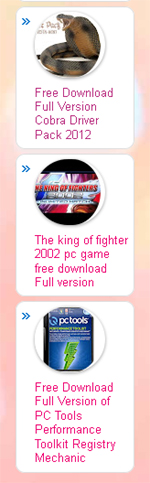Download the Backtrack 5 ISO
Head over to:
http://www.backtrack-linux.org/downloads/
Then click the download button.

After that, you will be able to pick the version of backtrack that
you want. I am going to recommend Backtrack 5 R3 since it is the most
up-to-date. The window manager is up to you, but I am going to use
gnome. Since I will be using backtrack in a virtual machine, the 32 bit
version will be fine. We want the ISO because we can use it on a DVD, a
USB flash drive, and install on a virtual machine. Direct download or
torrent download is up to you. The file is little over 3 GBs, so it may
take some time depending on your internet speeds.

Setting up a Virtual Machine
A virtual machine (VM) is the software implementation of a physical
computer. In other words, it’s having another computer on your current
computer. If you have never used a virtual machine it is a good time to
start. VMs are excellent when it comes to practice labs which we will
get to in another section.
To start, you’re going to need to get VM software. There are many out there, but I will list a few popular ones.
- VMware Workstation 9 (Windows/Linux) – $249.00 USD
- VMware Player (Windows/Linux) – Free
- VirtualBox (Windows/Mac/Linux) – Free
Whichever VM software you go with, make sure it has a way to network
with other VMs. If you don’t want to spend the money, go with
VirtualBox. If you plan to get serious with penetration testing, you
might want to consider getting a VMware Workstation license. It is full
of useful tools and goodies such as sharing VMs and remote access and
easy to work with.
I will be use VMware Workstation, but these programs are very similar
in function. You shouldn’t have trouble following along if you are
using something else.
After everything is installed and running, click “Create new virtual machine”.

Next you’re going to select “Installer disc image file” then browse for the backtrack 5 ISO.

Select the operating system as linux, and the version as Ubuntu.

Give the virtual machine a name such as “Backtrack 5 R3” and select a
location for where you want to save the virtual machine files.

When asked how much you want the virtual disk drive to be, you want
at least 25 GB. This will be the most demanding requirement of Backtrack
5. I went and used 40 GB for my virtual machine. Although the
backtrack-linux wiki says you need at least 20 GB, I found you will run
out of space by the time you install updates or any other software.
Then, you will have the option of storing the virtual disk as a single
file, or split into multiple files. Creating a virtual disk as a single
file will allocate all of the space right away. Splitting into multiple
files means the drive files will grow as you need them. So if your hard
drive space is limited on your host system, go with multiple files. If
you have a massive drive, and not worried about space, go with a single
file.

And that’s it! The virtual machine is ready to go. I left mine at 1
GB of ram, if you are limited of memory, you can change this in the
virtual machine settings. The recommended minimum memory is 512 MB,
however you can try lower if you need to.

Power on the virtual machine and you will be ready to install Backtrack.
Installing Backtrack 5
If you are installing on a hard drive, you will need to burn the
Backtrack 5 ISO on to a DVD or a USB Drive. For directions on installing
to a USB Drive, see here (link).
First turn on your machine, then insert your DVD or USB Drive. Then
press the key that allows you to select your boot drive. You may have to
go into the bios to enable this. Most often, F12 will work. Select
either your DVD drive, or your USB Drive to boot from it. You should see
a screen like this:

After a few moments, you will see Backtrack Live CD menu. Press enter on Backtrack Text – Default Boot Text Mode.

Wait about 10 seconds, and you will come to Backtrack shell console. Type the command “startx” to load the GUI.

After another few moments, you will come to the desktop of Backtrack.
Double click on the “Install Backtrack” to begin the install process.

After you select your time zone, and language, you then have to
partition your drive. If you are using a virtual machine, go ahead and
use the whole drive. If you are dual booting, you will have to specify
your partition for your two operating systems.

Continue through the installer, and then click finish. Backtrack will
then install on to your system. This process takes about 10-15 minutes.

After it is finish, restart your system.

Backtrack 5 Login
After restarting, you will come to a login screen like this:

The default root name for Backtrack is “root” and the password is
“toor”. After typing in the root username and password, you will come
back to the Backtrack shell. Type “startx” to enter the GUI desktop.
Creating a Bootable USB Drive
Required Items:
UNetbootin is a program that allows you to create bootable USB drives
for linux distros and Windows. UNetbootin will download the
distribution or use an ISO file you selected from your hard drive.
- Once UNetbootin is downloaded you can run it by double clicking (Windows)
- Plug in your USB Drive.
- Start UNetbooin and select the “diskimage” option, then select your Backtrack 5 ISO.
- Select your USB Drive, then click “OK”.
WARNING: This will format your USB Drive and remove all previous data.
Now you should be able to boot off of your USB Drive with Backtrack 5.